Relating Assets
How to add a relationship between assets
Relations can be added between assets so that they are related to reflect how they are related in the real world.
Any type of relation can be defined within the asset configuration (refer to Creating Class Relations), and these relation types can represent physical or functional relations.
Having this flexibility allows for many relation structures to be held concurrently for the assets upon a project.
To create a relation between a parent asset and child assets, the relevant relation type between the two relevant asset classes must first be present within the active asset configuration.
Relating Assets
- Navigate to the desired parent (source) asset within the Smartgrid table view.
- Create a new/select an existing changeset.
- Right click on the asset row and select 'Copy Asset'
- Navigate to the child assets within the Smartgrid table view.
If relating the parent asset against child assets of multiple classes, each class table will need to be opened in turn. - Select the changeset used in step 2.
- Select the asset(s) to be related.
- Right click on the selected assets and select 'Paste copied asset as relation'
- Within the dialog pop-up;
- Select the relation type to use from those available.
- If any attributes have been configured to be inherited through creating the relation, select any that are desired.
This will copy the data from the parent asset to the child assets for these attributes when the relations are created.
- Click 'Submit'
- You will then see a plus (+) icon appear against the related assets within the Smartgrid table view within the second column. If an asset has multiple relations, this icon will have an adjacent relation count.
Clicking on the icon will expand the table to show the related assets.
Viewing Asset Relations
To view the relations held against an asset, either:
-
Navigate to the asset within the Smartgrid table view and click upon the plus (+) icon for that asset to expand the table to display the related assets.
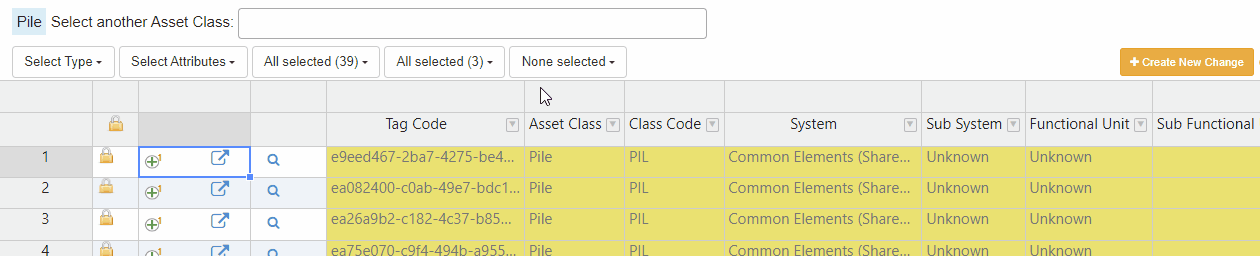
Or,
-
Search the EMT Tag code for the asset and within the asset tree view, select the 'Relation Breakdown'.
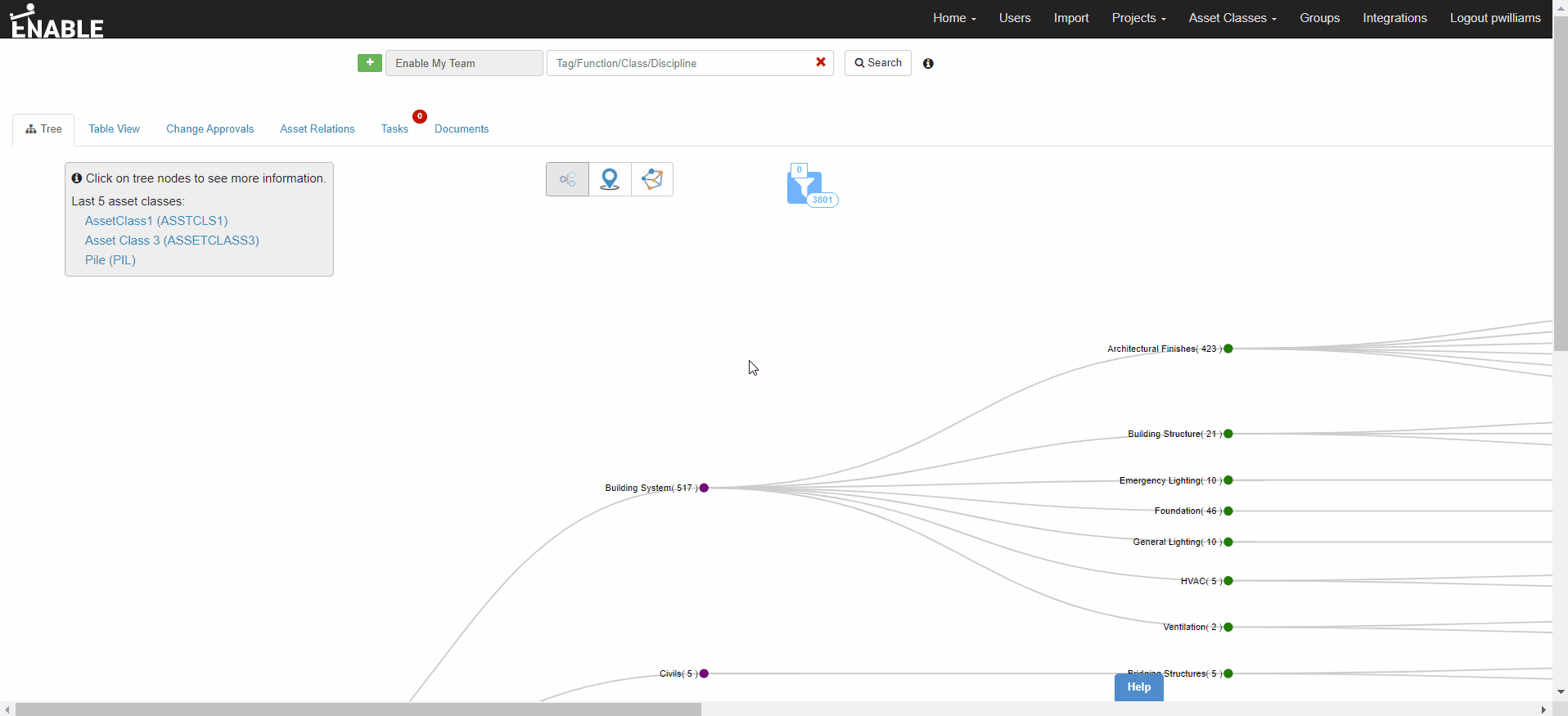
Updated 10 months ago
