Autodesk Construction Cloud
Integrating with Autodesk Construction Cloud
ATLAS offers integration with Autodesk Construction Cloud. Please follow the steps below to setup this integration.
Adding EMT ATLAS App to your Autodesk account
- Login to your Autodesk Construction Cloud as an Account Administrator
- Navigate to Account Admin
- Select Custom Integrations from the left hand menu
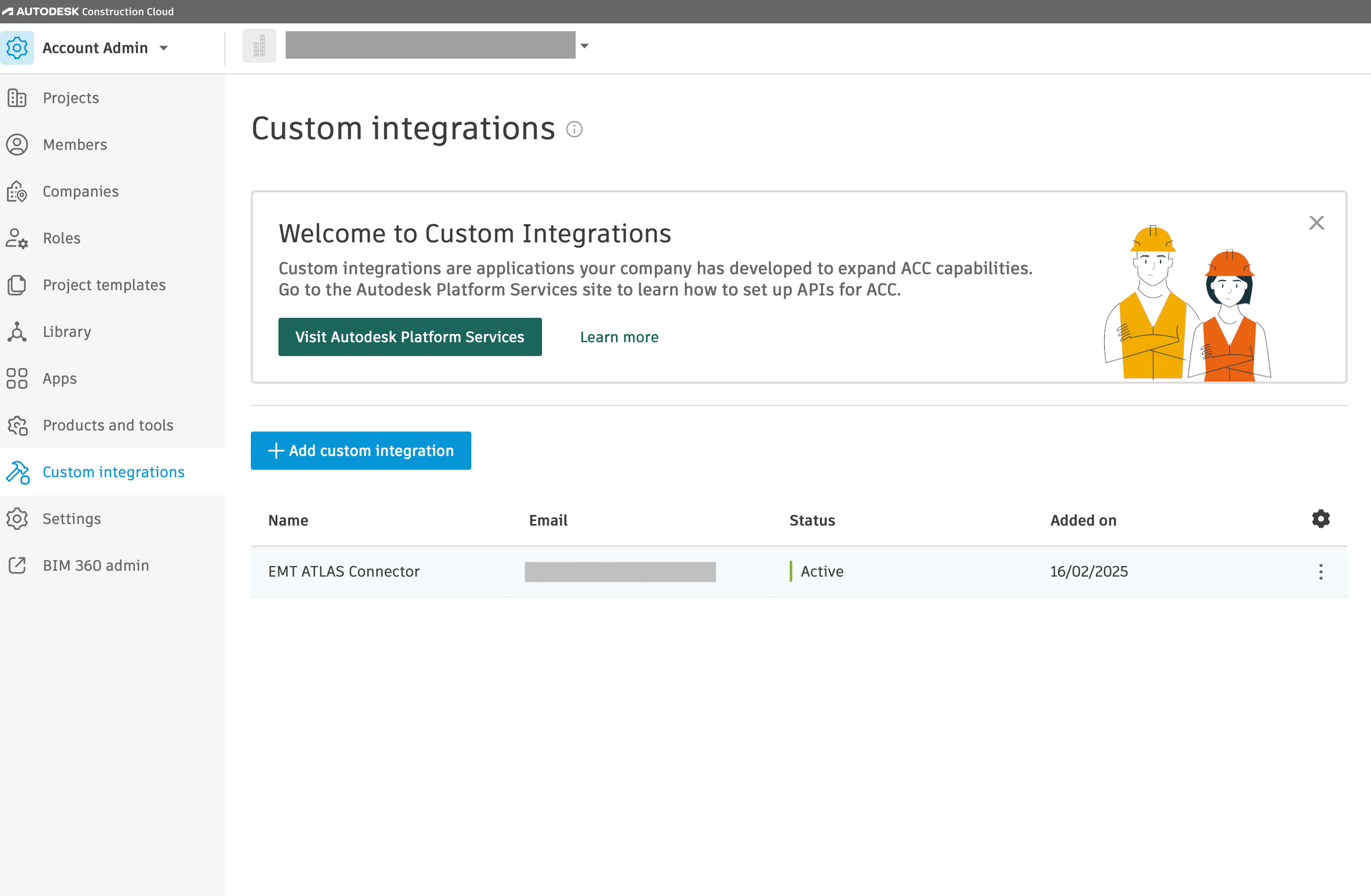
- Click on '+ Add custom integration'
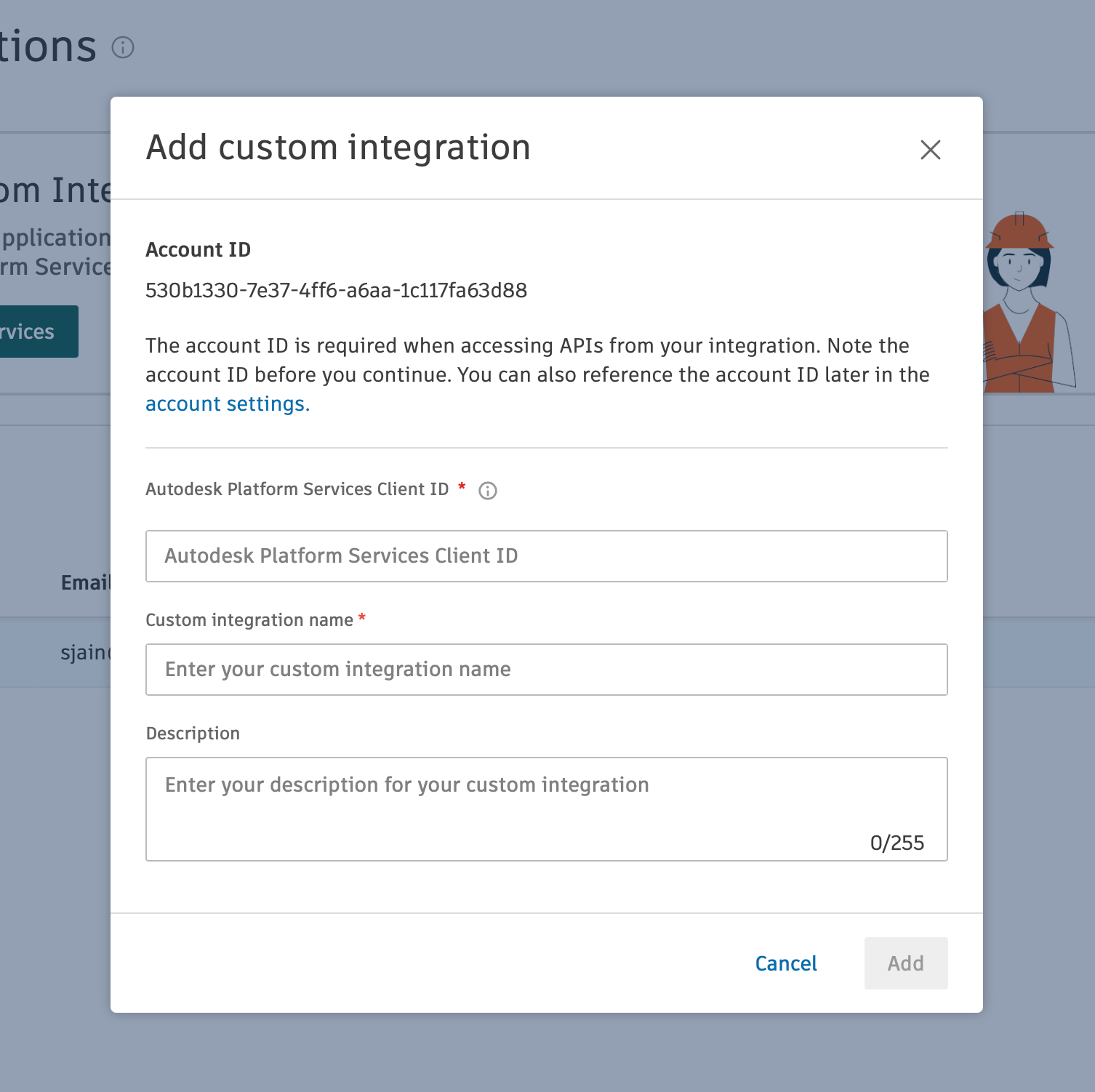
- Enter a name for the integration, such as: EMT ATLAS Connector
- Enter the Client ID shown below and click 'Add'
Z2P7chQV201Ch05M9toUuKowhZAQlBfPLSCrcBo0i7PxZib6
Adding the Integration in EMT ATLAS
Any user with an admin role can add this integration in EMT ATLAS. Please login to EMT ATLAS:
-
Go to the Admin Settings under Accounts
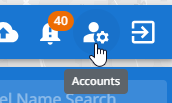
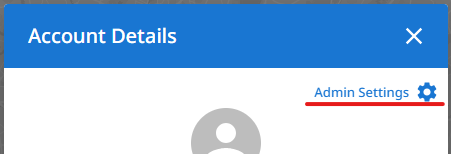
-
Then select the 'Integrations' tab

-
Under 'Add new' select Autodesk Construction Cloud to take you to the Autodesk Construction Cloud login
-
Once added, the connection will show under your 'Existing integrations'
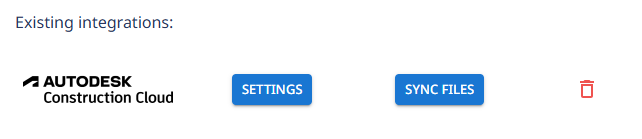
Settings
Selecting the settings against the integration will take you to your Autodesk Construction Cloud login, where you can log in to you acount and update any necessary settings.
Sync Files
To run the sync and bring your selected files into ATLAS, click on 'Sync Files'. Sync files action will synchronise any files from selected folders that haven't been synced already based on file name and file revision number. ie: If a file is up-revved in Autodesk, its new revision will be synced.
Synced files are not automatically processed in ATLAS. They will show up in the sidebar and users can right click to 'Start Processing'. This behaviour can be customised for projects.
Supported File types
The following file types are currently supported when perfoming 'Sync Files' into ATLAS from ACC - Revit, DGN, DWG, Civil3D, IFC, GLB
Delete Integration
To remove the existing integration, click upon the trashcan icon and accept the confirmation prompts.
Updated 3 months ago
