Importing Documents
Methods of Importing Documents into EMT
Importing documents for review can be achieved in two ways; either via an integration with your existing EDMS, or manually via the Import Documents option within the Options menu.
EDMS Integration
Utilising our Open API, we are able to integrate with existing EDMS's and configure automated document synchronization to allow documents ready for review to be pulled into EMT Documents.
When setting up such synchronizations they are generally configured to run at an agreed interval and utilise an attribute flag within the EDMS document metadata to identify which document(s) are to be included within the synchronization run.
Such integrations can be discussed during project setup.
Import Documents
Under the Options menu there is the Import Documents option (currently available to Sysadmin users).
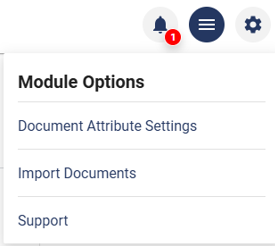
This option opens a manual document uploader, where individual documents or document packs can be uploaded.
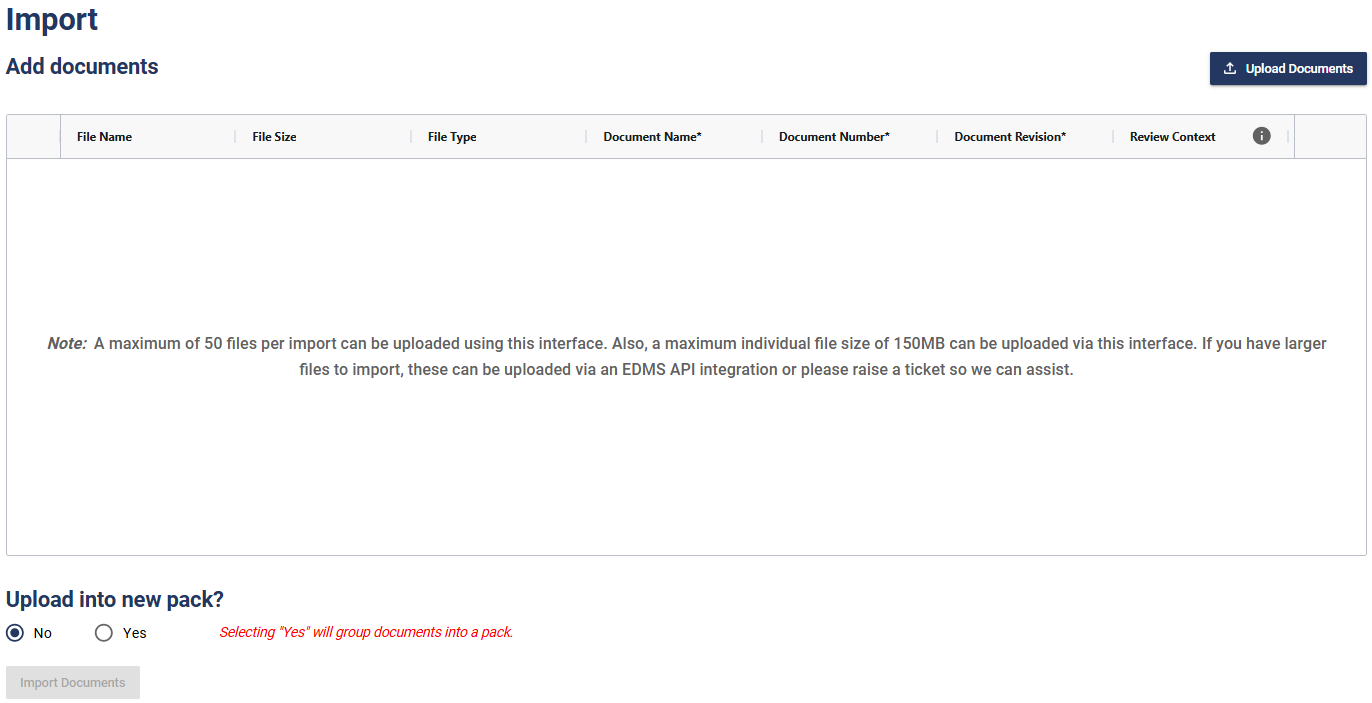
Individual Documents
To Upload individual documents:
-
Select 'Upload Documents' and either drag and drop document files into the dialog box, or click it to open the file explorer and select your documents from here.
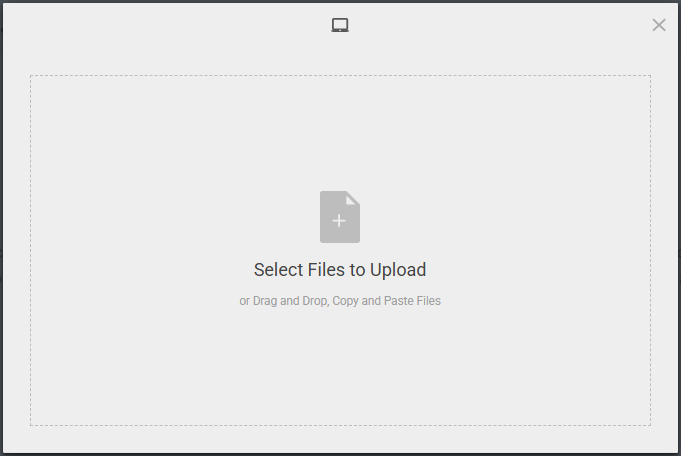
-
Click on 'Upload' to load your select documents.
-
Update the document metadata accordingly.
Metadata can either be added by typing directly into the document import table, or you can paste in the data if you have the data prepared in a tabular format.
As a minimum you will need to specify:
-
Document Name
-
Document Number
-
Document Revision

-
-
Review Context (optional) - Using the review context allows you to upload multiple instances of the same document revision for review. For example you may wish for different teams to review the same document separately, therefore you can assign different Review Contexts to the documents and then when imported, assign the individual document instances to the different teams.
-
Upload into new Pack? - set this to 'No'
-
Import Documents - click on import documents to complete the import of the uploaded documents into EMT.
Things To Note
If uploading an individual document and previous revisions of the document (same Document Name and Document Number), already exist within a Document Pack, then the new revision will automatically be uploaded into the same Document Pack as the latest revision for the document.
Document Packs
To upload documents into a new Document Pack:
-
Follow the steps above for Individual Documents,
-
After assigning the metadata and before selecting import documents, under the 'Upload into new pack?' choose 'Yes' and then specify your desired pack name.

-
Import Documents - click on import documents to complete the import of the documents into the new document pack.
After importing your documents, to view them within the Document Tasks table, navigate to the Project Task View via the top menu bar.

Supported Filetypes
Whilst a file of any type can be uploaded for review using the review workflow, not all filetypes can be viewed directly within the document viewer or in the case of 3D models, within the ATLAS 3D viewer. See below for the filetypes that can currently be viewed directly within the platform.
Viewable Document Filetypes
Filetypes that can be viewed and annotated directly within the platform's document viewer:
- .xlsx
- .docx
- .pptx
- .dwg (2D)
- .dxf
- .dwf
Viewable 3D Filetypes
Filetypes that can be viewed and commented against directly within the platform's Model viewer:
- .ifc
- .rvt
- .rfa
- .dgn
- .dwg (civil3D or AutoCAD 3D)
Updated 4 months ago
