Adding Comments
How to add comments against Documents and Packs
Adding Comments
As a Review Coordinator or Reviewer assigned to a document or pack review, whilst the review is within the Under Review stage, you have the opportunity to add comments against the document.
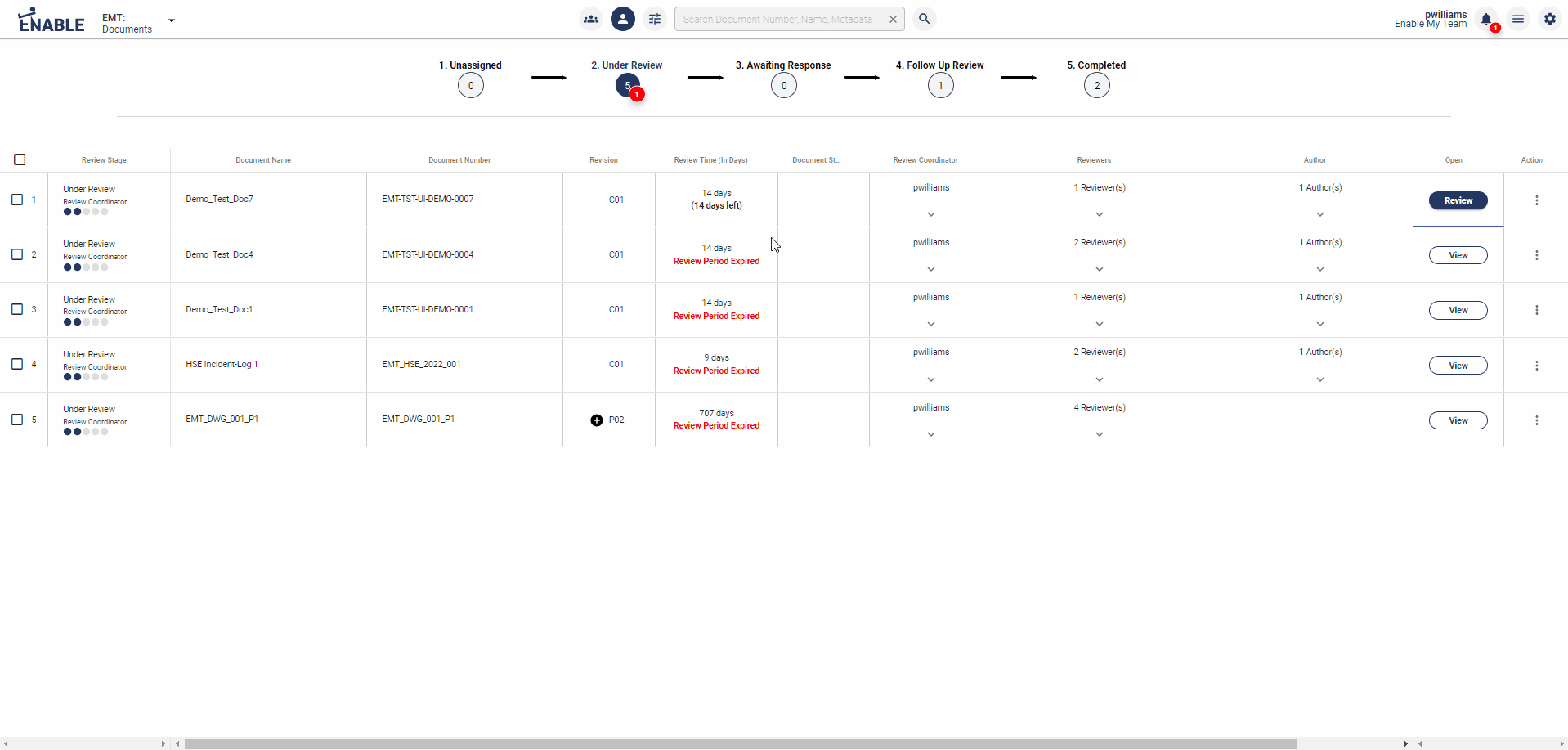
- Open the Document or Pack by clicking its 'Review' button.
- Use one of the annotation options available. (refer to Comment Annotation Types below)
- Within the right hand comment panel, enter the comment details.
- Click Submit
- The comment is added with an automated comment number.
Comment Details
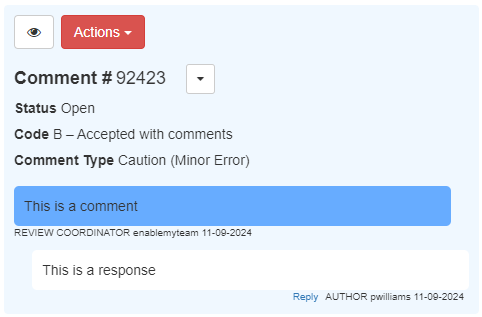
A comment consists of the following fields:
- Status - e.g. Open, Closed (configurable)
- Code - e.g. A - Accepted, B - Accepted with Comments, C - Rejected (configurable)
- Comment Type - e.g. Issue (unacceptable error), General Note, etc. (configurable)
- Message - to capture the comment detail.
- Response - to capture the response detail.
- Thread Commenting - further message fields following initial response.
- Metadata fields - Recorded by, Recorded at
If additional fields are required, these can also be configured.
'No Comment' Comment
When reviewing a document, there is also a 'No Comment' option, using this will add a generic no comment, comment and mark the Reviewer's review as complete.
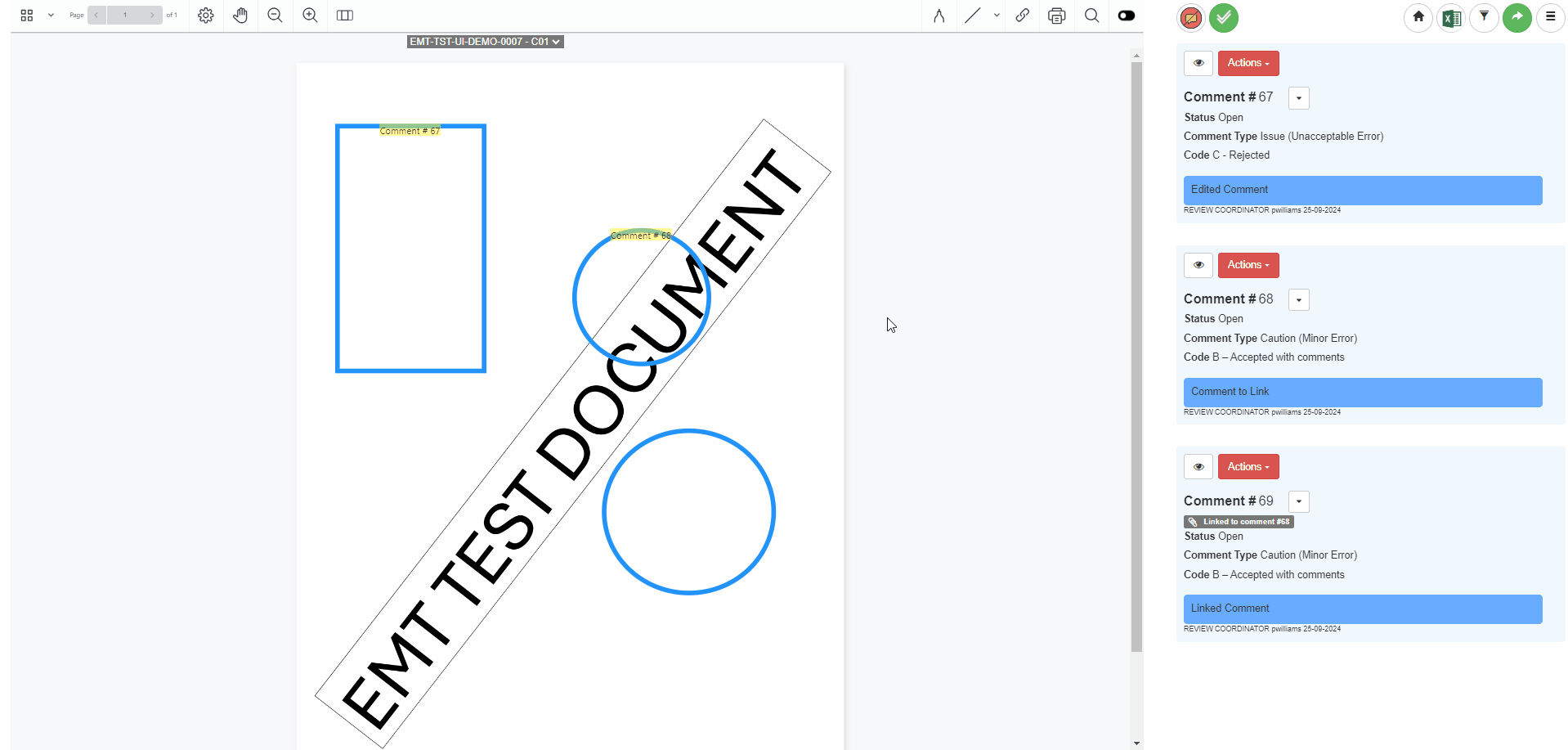
- Within the document viewer click on the 'No Comment' button
- Select an option from the dialog box (the no comment statements are customisable to your project)
- Click Submit
- The comment will be added as closed
- Click OK to close the document view window
Comment Annotation Methods
Different types of comment annotations can be made against documents.
PDF Documents
Annotation mark-up
Freeform Annotation:
This allows you to draw a freehand annottaion upon a document page.
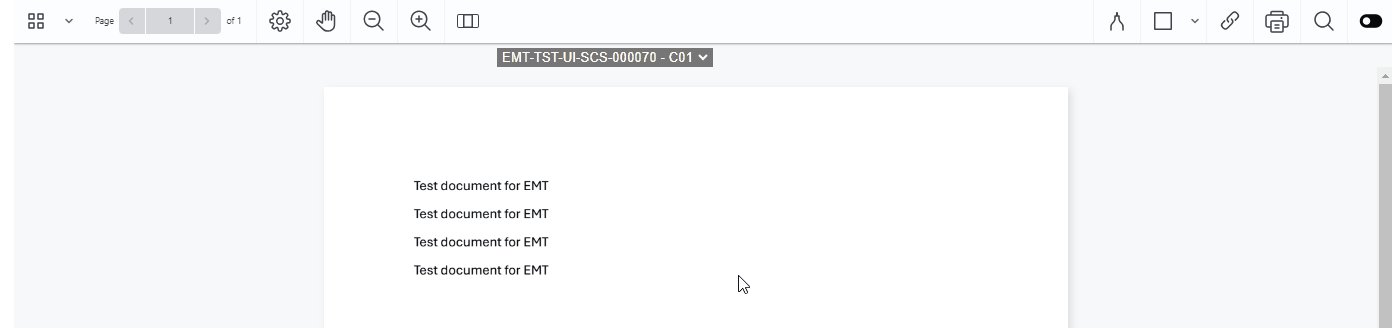
Shape Annotation:
This allows you to choose a desired shape to draw for your annotation upon a document page.
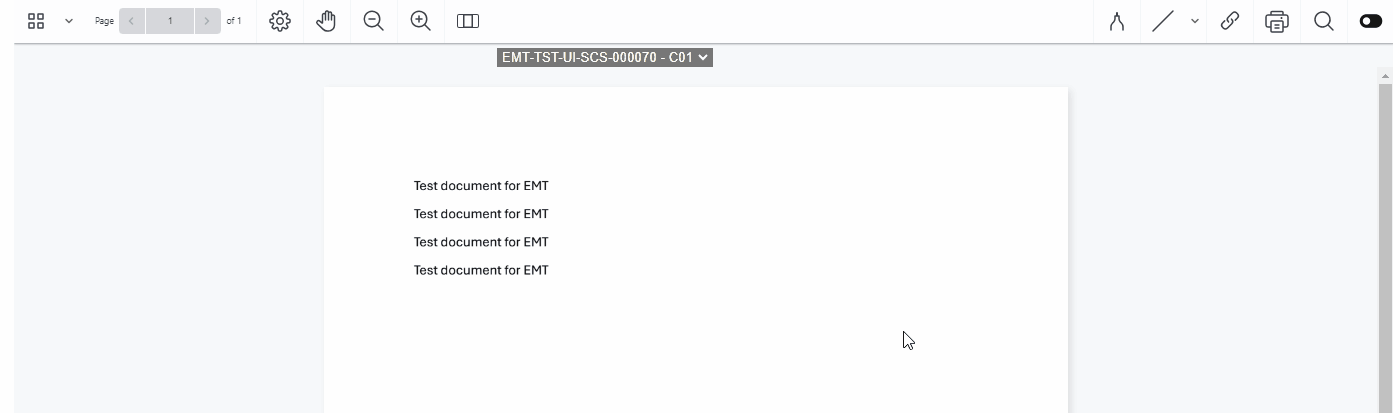
Text Selection:
Selectable text can be selected within the document with the option to;
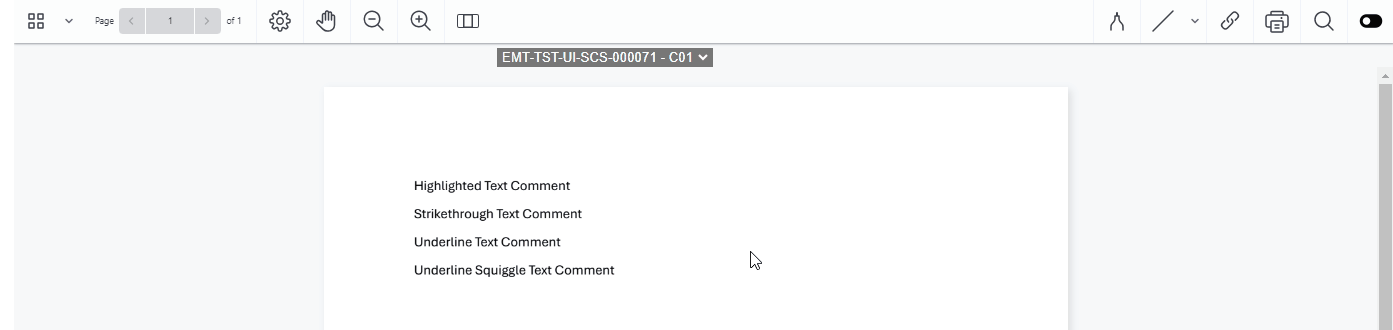
- Highlight
- Strikethrough
- Underline
- Squiggle underline
Microsoft Excel Files (xls & xlsx only)
Comments can be added against an individual cell or a region of an Excel sheet.
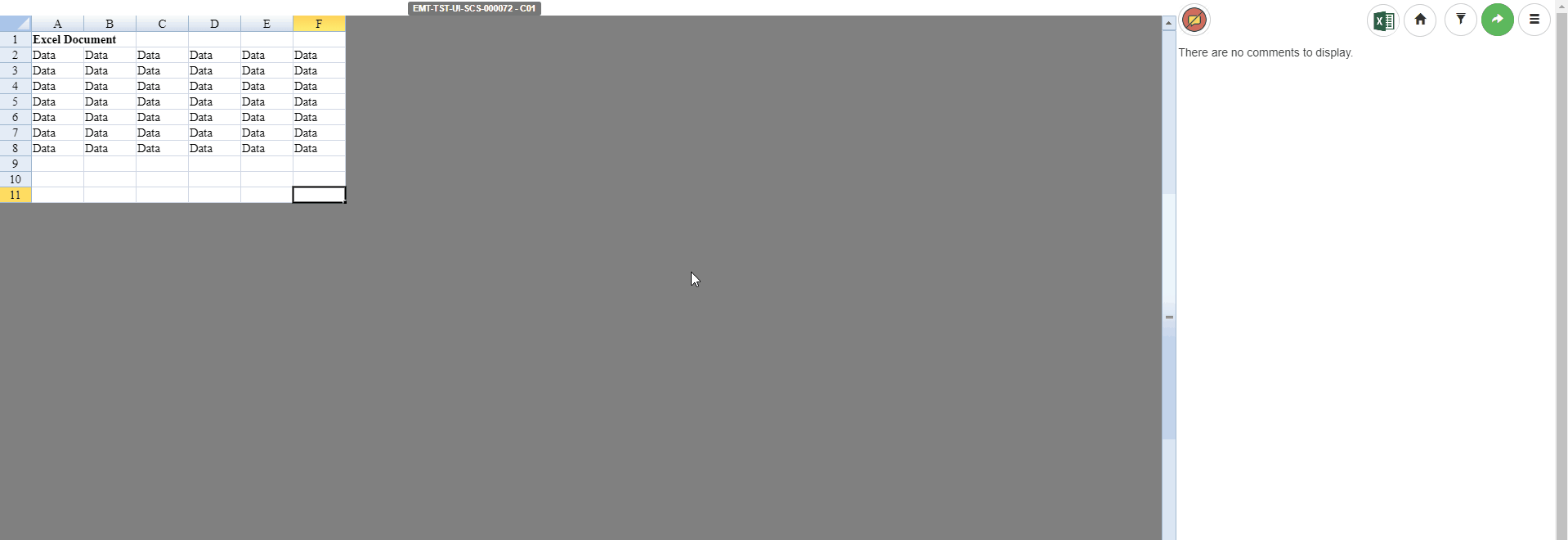
Other File Types
Other file types can be reviewed, but they will not open directly within the platform viewer. Instead the viewer offers the option to add comments, so they can be captured in the within the system and are auditable. Any necessary annotation will need to be made upon an external copy of the file.

Comment Number Search
After comments have been added, to search for an exact comment number against a document, use the comment number search at the top of the right hand comment panel.

Updated 3 months ago
