Add Users To Your Project
- Select “Menu” on the right hand side, followed by “Accounts” and finally “Manage Users”
- Here you can amend roles for existing users or add new users
- Select “Add New”
- Enter the email address user, their required roles (see below) followed by ATLAS as the default mode.
- Once all the details are entered, select “Save New User”
- The new users will now be able to create a password and log into their account. Please see the Setting Up Your Account Tutorial
When adding users, you will need to apply the following roles:
ATLAS Admin Users require the following 3 roles:
- Atlas:Admin
- 3D:Admin
- Assets:assets.Roles.Admin
ATLAS Standard Users require the following 3 roles:
- Atlas:Creator
- 3D:Viewer
- Assets:assets.Roles.Creator
Note: You can make Standard Users read-only too, by setting 'Atlas:Creator' to 'Atlas:Viewer' and 'Assets:assets.Roles.Creator' to 'Assets:assets.Roles.Viewer'
System admins should have the 'AIMS:roles.Sysadmin' role, which will allow them to manage users, user roles and groups.
External Sign On (Single Sign On)
If your organisation is using an active directory for its users, then when adding organisational users, under the 'External Sign On option in the user set up, select 'Yes'.
When set up for single sign on, users can login via the organisation SSO button upon the login screen:
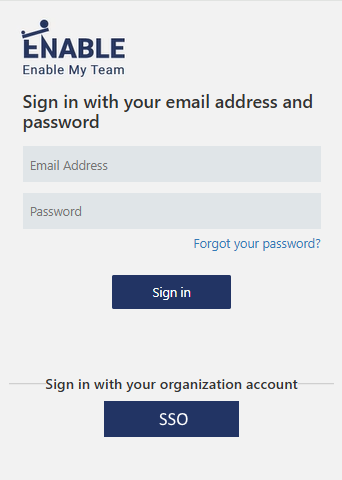
On initial login for a SSO user, they will be greeted with a secondary login screen, click 'Create' to complete user set up and the user will be logged in. This is a one time action, subsequent logins will take the user directly into ATLAS.
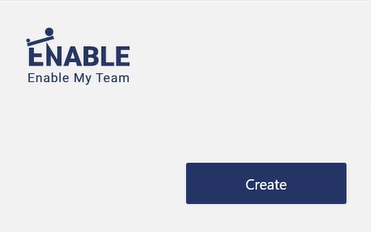
For third party contractors or otherwise, select No. These users will then be required to set up their own password when signing into the system for the first time. This is achieved using the 'Forgot your password?' link upon the sign in page
Updated 7 months ago
