Level of Information (LoI) Verification
Verifying that a model contains the required information
Level of Information (LOI) verification allows verification of classes, attributes and data values held within a model, against a predefined asset configuration and at specific project lifecycle stages.
Such verification can assist in the assessment of model maturity for given stages during a project's lifecycle.
Pre-requisites
Asset Configuration
To be able to use the LOI verification, at least one asset configuration must be defined for your project.
See Asset Configurations on how to create and manage your Asset Configurations within ATLAS.
Admin Settings
Access your Admin settings by clicking Accounts from the right hand panel menu:
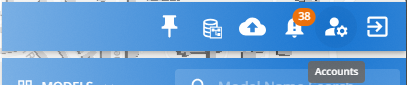
Then click on Admin Settings:
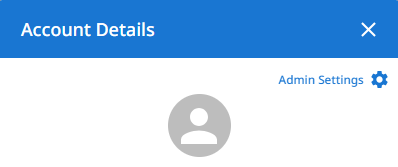
Upon the Model Settings tab, under the Level of Information section:
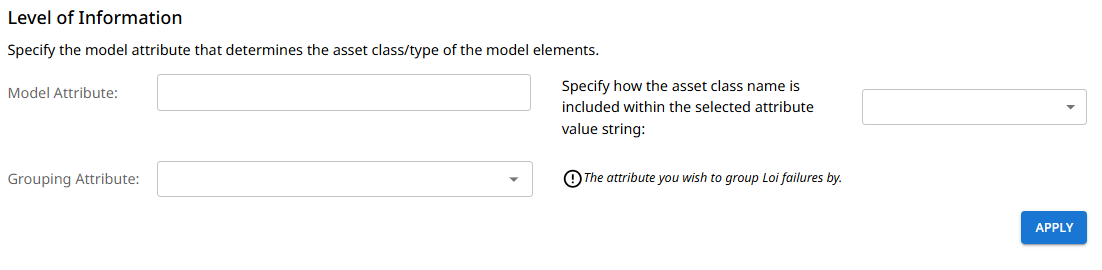
Model Attribute:
Specifiy the model attribute that should contain the asset class of an element.
This is used to determine the asset class of each model element and allows it to be matched and verified against the respective class within the asset configuration selected for the LOI check.
Specify how the class name within the selected Model Attribute should be matched against the class name within the asset configuration. Options:
- Exact = select Exact if the model attribute will contain values that exactly match the class names within the asset configuration.
- Regex = select Regex to configure an expression to only match the specific part of the values held within the model attribute selected, with the class names within the asset configuration.
Grouping Attribute:
Specifiy the model attribute that you wish to group the LOI results by.
LOI Check Process
For each element within the overall design model the following steps are undertaken:
- Check that the pre-requisite Model Attribute is present.
- Check that the Class specified within the Model Attribute exists within the asset configuration selected for the LOG check.
- Check that the model element contains the attributes defined within the chosen asset configuration for the specified check level.
- Check that the required attributes have been populated for the model element.
- Check that the attribute values for the model element are of the correct data type.
- For attributes within the configuration that have restrictions configured (date ranges, numeric ranges, etc.), check that the values for the model element meet the criteria.
- For asset configuration attributes that have a predefined list of values, check that the model element attribute value matches one of these values.
Running a LOI Check
-
Navigate to the model menu for the model to be checked.
-
Select 'Run LOI Check'
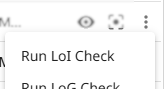
-
Within the dialog box, select the Asset Configuration and Level of Information to check against
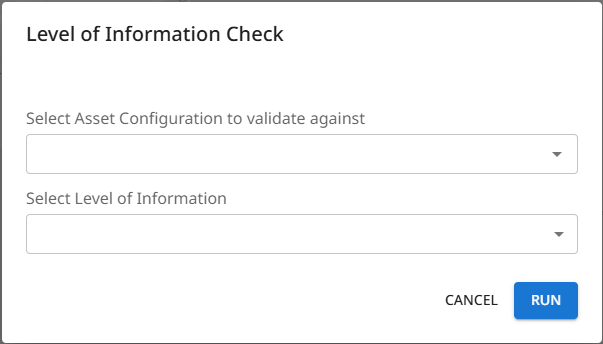
-
Click Run
-
You will receive a notification that the check has been triggered and the notification icon will appear with a processing symbol.
If a LOI check has previously been run against the model, then the 'Run LOI Check' model menu option will instead display as 'LOI Check'. This option will open the results of the previous check.
There is the option to 'Re-run Check' from within the results table.

Viewing Check Results
After a LOI check has been run against the model, the model menu option will display as 'LOI Check'. This option will open the results of the check.
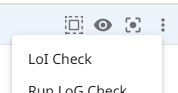
The results table will display within the model view. The table only includes the model elements that have failed and indicates the failure reason along with other supporting information.
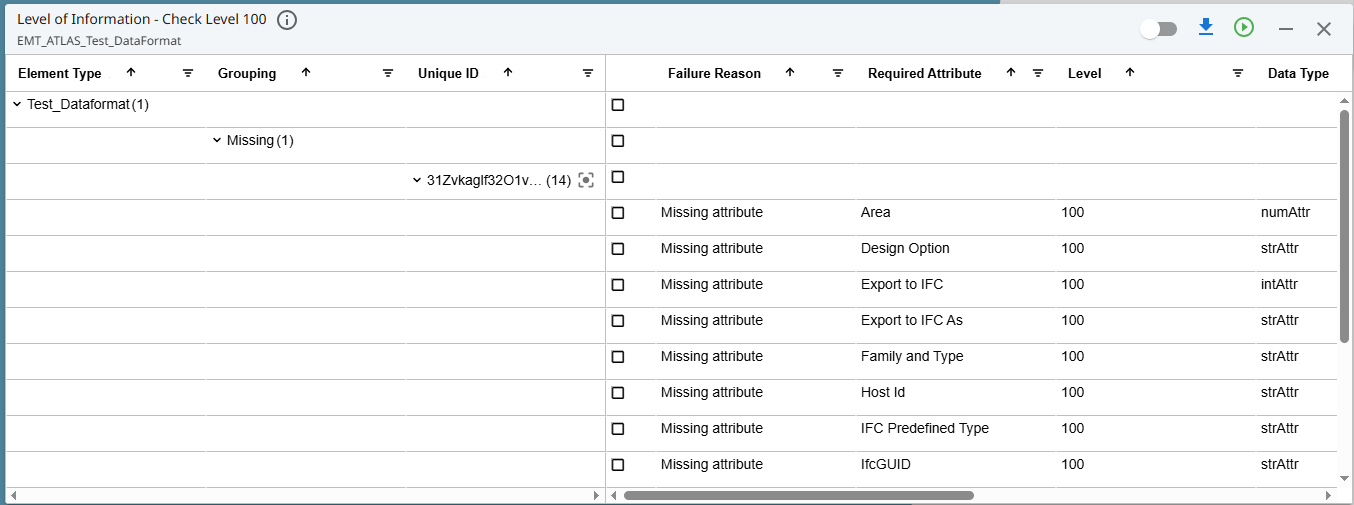
Failure Reasons
- Missing configuration for the class code = [class from model] - means that the class held for the model element within the attrbiute defined under the pre-requisite Model Attribute, does not exist within the asset configuration selected for the LOI check.
- Missing attribute - means that the named attribute for the configuration class is not present against the model element.
- Wrong attribute value - not part of predefined value list - means that the value provided for the model element does not match any of the values defined for the attribute against the configuration class.
- Missing attribute value - means that the configuration class attribute is within the model element but has not been populated.
- [Model Attribute] Missing from Asset Configuration - means that the model element does not contain the pre-requisite Model Attribute.
Overriding Failures
If after reviewing the check results you determine that a failure is actually acceptable and should not be classed as a failure. Against each failed element row is an 'Approve' option within the 'Set to pass' column.
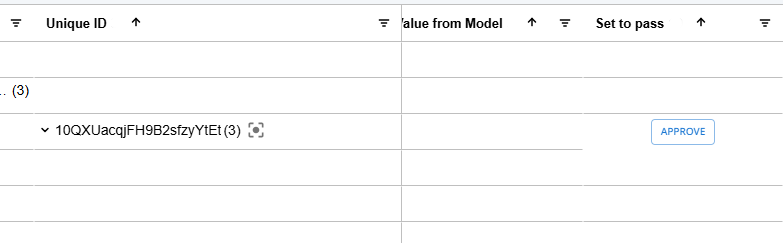
Click 'Approve' to enter an approval justification against the element.
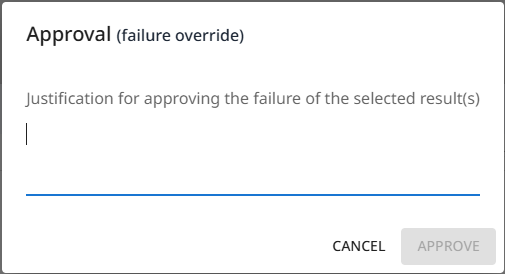
Overriding Multiple Failures
If you wish to override multiple failures in one action, filter the results table to display the desired failures. Within the table header, click on 'Approve Filtered' and assign your failure override reason.

This will approve and apply the failure override reason to all rows under the active filter.
Editing/Removing Failure Overrides
To edit/remove an override of a failure at model element level, locate the desired overridden failure, then click upon the pencil icon against the override reason.
- Edit the message to update it.
- Delete the message to remove the override.
To edit/remove an override of a failure at Attribute Level, apply table filters to return the desired overridden failures, then click upon the pencil icon against the override reason.
- Edit the message to update it.
- Delete the message to remove the override.
Overridden failures will not be included within BCF exports.
Exporting Check Results
Check results can be exported within a BCF file to allow sharing of information with others. This allows for corrections to be addressed prior to subsequent model revisions being uploaded to ATLAS.
To export the BCF file, click on the download icon from within the results table.
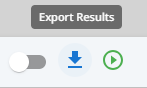
Updated 4 months ago
