User Management
Adding, Editing and Removing Users (SysAdmin Role)
User Management is at customer (domain) level, therefore the roles assigned to a user apply for them across all projects to which they have access.
Accessing User Management
To access the User Management page, select 'Users' from along the top menu bar.

Adding Users
-
Within the User Management page, click 'Add new'.

-
Enter the email address of the user.
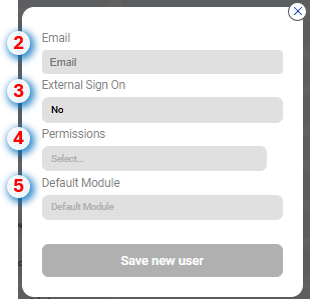
-
External Sign On, select whether the user will be using single sign on or not.
External Sign On (Single Sign On)As a client, if your organisation's active directory has been linked with EMT, then you should select yes for direct company users.
For third party contractors or otherwise, select No. These users will then be required to set up their own password when signing into the system for the first time. This is achieved using the 'Forgot your password?' link upon the sign in page
- Select which roles to assign (User Roles & Permissions)
- Set their default landing page
- Click 'Save new user'
The user will now appear within the User list.
Editing Users
-
Within the User Management page, click 'Edit' against the user.

-
Update the user profile.
-
Click 'Update User' to save your changes
Removing Users
-
Within the User Management page, click 'Delete' against the user.

Be carefulClicking 'Delete' will remove a user without requiring confirmation
Updated 7 months ago
