User Group Management
User Group Administration Guidance (Admin Roles)
User Groups are configured at Project level. Assigning a user to a group enables them to see the project for which the group is for.
User Groups are used to control what classes are visible to users of a contract/project. This control is achieved through setting privileges against the group to which users are assigned.
Accessing User Group Management
To access the User Group Management page, select 'Groups' from along the top menu bar.

Creating a User Group
-
Within the Group Management page, click on add new.

-
Enter the name of your group and click Save
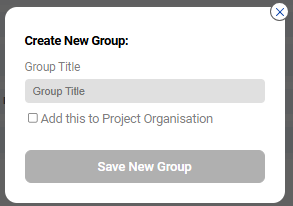
Adding Users to a Group
-
Select 'Edit' against a group within the table

-
Add Users by clicking 'Add Users' and entering their email addresses within the user search field and then saving
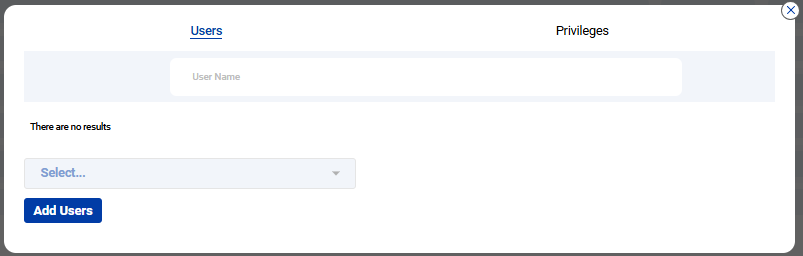
Removing Users from a Group
-
Select 'Edit' against a group within the table
-
Select the check box against users you wish to remove
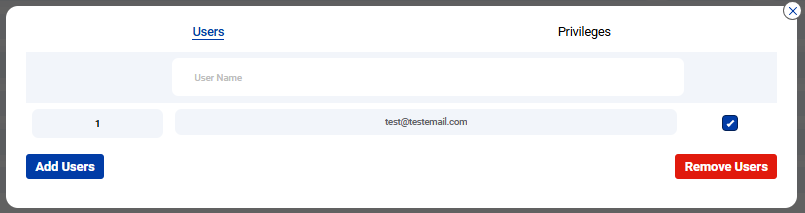
-
Click 'Remove Users'
Removing a User Group
-
Within the Group Management page, against the Group you wish to remove, click 'Delete'

-
The user group will then be deleted.
Be carefulClicking 'Delete' will remove a group without requiring confirmation
Group Privileges
Adding a Privilege
-
To set a privilege against a group, click Edit against the group.

-
Select the Privileges tab
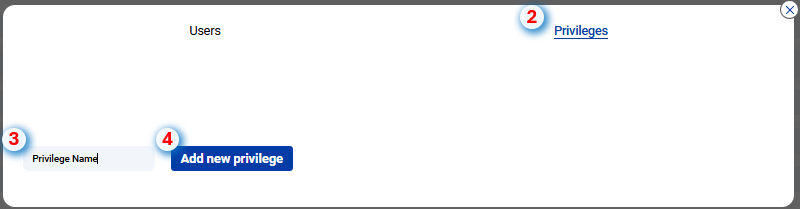
-
Enter the new privilege name and click ‘Add new privilege’
-
When the privilege is added, select the Type. The privilege type is the class level at which the privilege will be applied (All, Discipline, Sub Discipline, Function, Sub function)
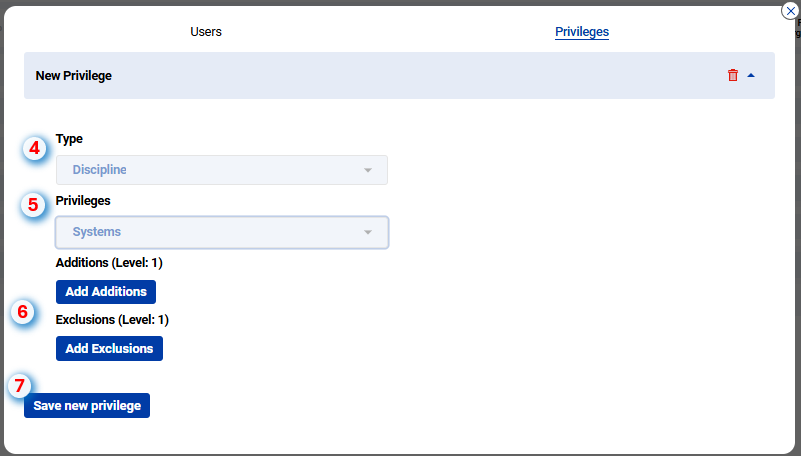
-
Then select the Privileges, this is the specific class from within the class level (Type) selected
-
After selecting a Privilege, you will see the options to either include additions to your selection, or exclusions. This allows flexibility when setting privileges
-
Once you have completed the privilege configuration, click on save
If you need to add further privileges, repeat the previous steps
Removing a Privilege
-
Click Edit against the group

-
Select the Privileges tab
-
Click the trashcan icon against the privilege you wich to remove

Be carefulClicking 'Delete' will remove the privilege without requiring confirmation
Updated 10 months ago
