Creating Class Attributes
How to add attributes against your configuration classes
Adding a Class Attribute
-
Open the desired asset configuration for editing.
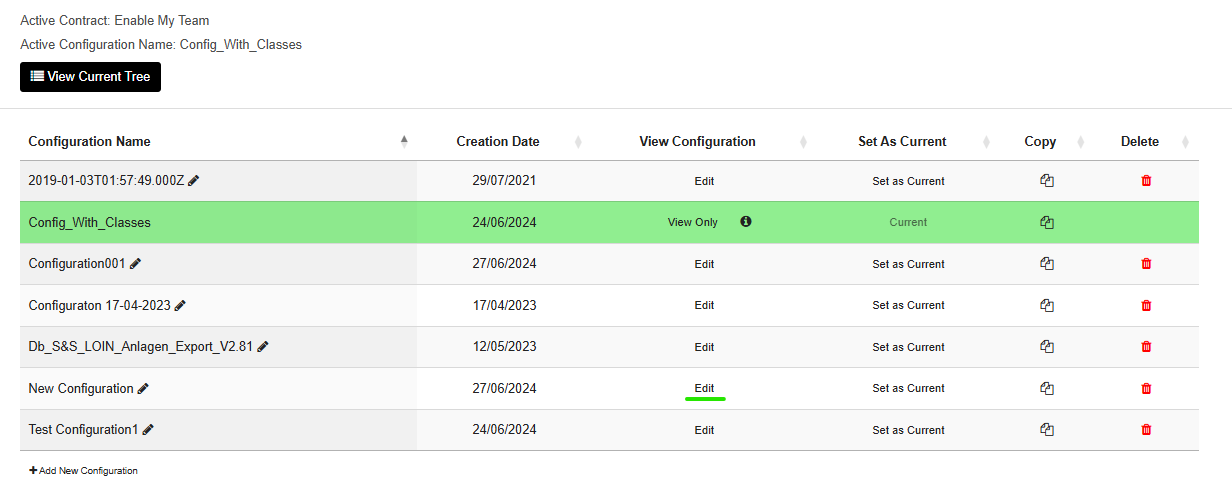
-
Use the class search feature at the top of the page, or expand the tree view to see the desired asset class.

-
Left click on an class to open the class configuration modal.
-
Open the Attributes section.
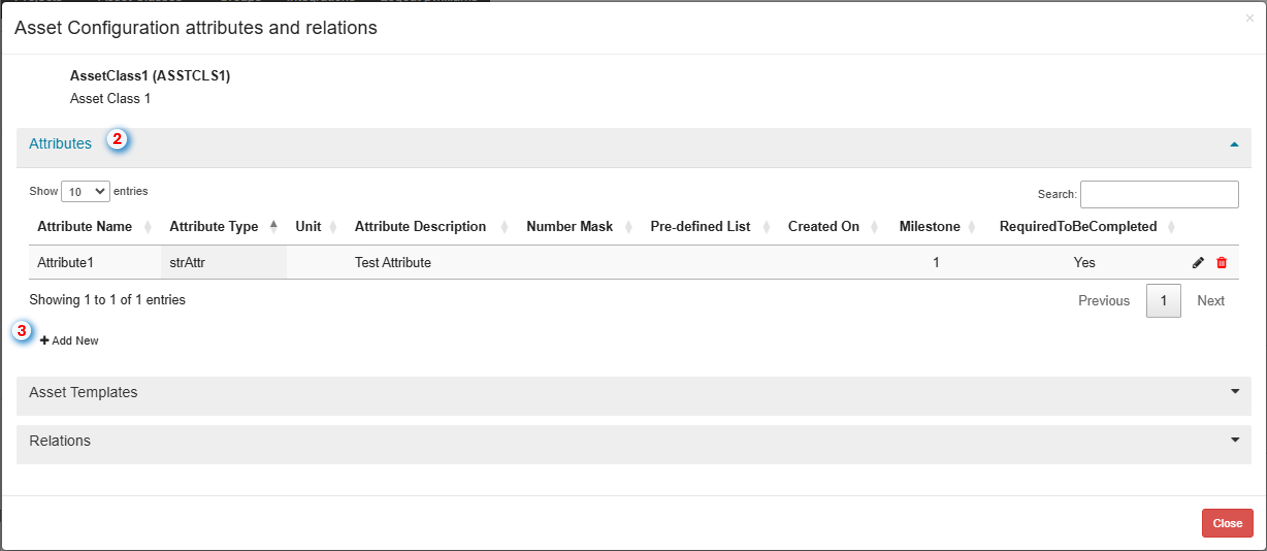
-
Click on 'Add New' towards the bottom left.
-
Enter the details for your attribute within the attribute creation dialog box.
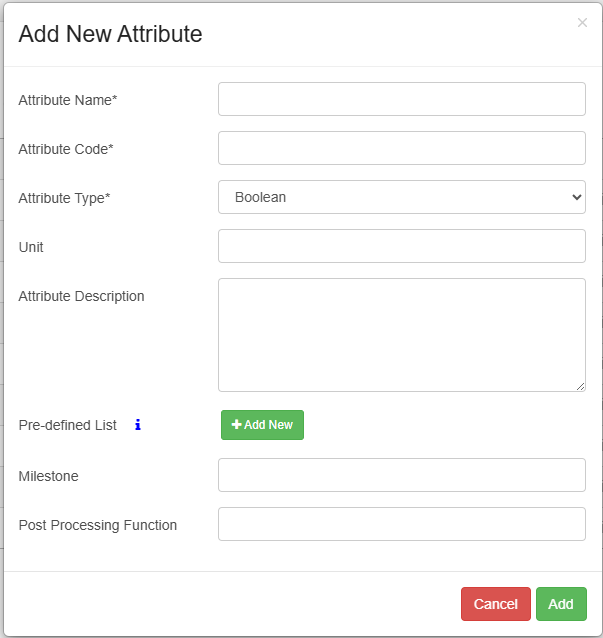
-
Click 'Add' and your attribute will appear within the class's attribute configuration.
Adding Data Restrictions
Date Type Attributes

To restrict the display format of a date you can apply a regex pattern as required.For example:
| Format | Regex |
|---|---|
| dd.mm.yyyy | %d.%m.%Y |
| dd/mm/yy | %d/%m/%y |
| yyyy-mm-dd | %Y-%m-%d |
For further examples of formatting the date display see: https://www.w3schools.com/python/gloss_python_date_format_codes.asp
Enforce Flag Setting the 'Enforce' flag when applying a date format will enforce the format to date values entered for the attribute, therefore if the value entered does not meet the format requirement it will not be accepted.
Without enforcing the date format, any date value will be accepted within the attribute and the format will only come into play if you are specifying the asset configuration containing the attribute, for use in Level of Information checks against models.
String Type Attributes

To restrict the format of a string you can apply a regex pattern as required.For example:
| Format | Regex | |
|---|---|---|
| Any alphanumeric characters, no special characters or spaces | [A-Za-z0-9]+ | |
| Any alphanumeric characters and spaces, no special characters | [A-Za-z0-9\s]+ | |
| Only alpha characters | [A-Za-z]+ | |
| Only UPPER alpha characters | [A-Z]+ | |
| Only lower alpha characters | [a-z]+ | |
| Only numeric characters | [0-9]+ | |
| Must begin with [string] | ^string | |
| Must end with [string] | string$ | |
| Can only be either (case sensitive) | \Avalue1\Z | \Avalue2\Z |
Enforce Flag Setting the 'Enforce' flag when applying a string format will enforce the format to string values entered for the attribute, therefore if the value entered does not meet the format requirement it will not be accepted.
Without enforcing the format, any value will be accepted within the attribute and the format will only come into play if you are specifying the asset configuration containing the attribute, for use in Level of Information checks against models.
Number Type Attributes
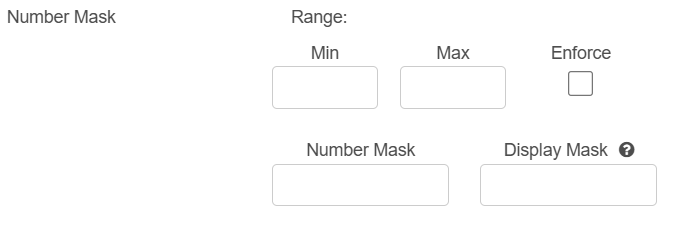
Range Restriction To restrict the allowable values to be within a range you can set minimum and maximum values within the respective 'Min' and 'Max' fields accordingly.
Enforce Flag Setting the 'Enforce' flag will enforce the range against values entered for the attribute, therefore if the value entered is not within the specified range it will not be accepted.
Without enforcing the range, any value will be accepted and the range will only come into play if you are specifying the asset configuration containing the attribute for use inLevel of Information checks against models
Number Mask To restrict the attribute to only accept numeric values in a given format, populate the number mask with a regex to specify the number of decimal places. For example:
| Format | Regex |
|---|---|
| 59 | {:.0f} |
| 59.0 | {:.1f} |
| 59.00 | {:.2f} |
| Ensure number is 8 digits | ^\d8$ |
Regular Expression BasicsSee links below for more information on how to use regular expressions on ATLAS Platform
Display Mask To add a display format for a number attribute so that regardless of the value added, it will be displayed to a set number of decimal places you can apply a regex pattern as required.For example:
| Format | Regex |
|---|---|
| 59 | {:.0f} |
| 59.0 | {:.1f} |
| 59.00 | {:.2f} |
Post Processing Functions
Post processing functions provide a means of configuring data automation between attributes and classes. Refer to Post Processing Functions
To configure a post processing action against an attribute, the desired function can be entered within the post processing function field.
Removing an Attribute
-
Open the desired asset configuration for editing.
-
Use the class search feature at the top of the page, or expand the tree view to see the desired asset class.
-
Left click on the class to open the class configuration modal.
-
Open the Attributes section.
-
Click the trashcan icon against the attribute you wish to remove.

-
Confirm the deletion.
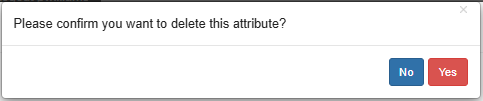
Updated 3 months ago
