Managing Asset Configurations
For System Administrators
Upon creating an asset configuration it will be available across your customer account so that all projects have the option to use it.
Apply a configuration to a project:
-
Head to Asset Classes > Asset Configuration, along the top menu bar.
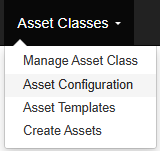
-
Click the 'Asset Configurations' button.
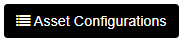
This will take you to the Asset Configurations management page which displays a table of all the configurations created and available.
-
Find your desired configuration and click on 'Set as current'

Setting a Configuration as Current
Setting a configuration as current triggers a process that builds the configuration within the active project - creating all asset classes and their respective attributes and relation types as defined within the configuration.
The larger the configuration, the longer this process will take.
Once set, users will be able to create assets within the project in line with the configuration structure.
Switching the Configuration for a Project
During the life of a project there may be need to update the asset configuration being used. To undertake this is as simple as:
- Head to Asset Classes > Asset Configuration, along the top menu bar.
- Click the 'Asset Configurations' button.
This will take you to the Asset Configurations management page which displays a table of all the configurations created and available. - Find your desired configuration and click on 'Set as current'
When switching an asset configuration here are some things to be aware of in terms of existing assets and data:
- All existing assets and data remain for the project - Even assets of classes that are not present within the new configuration will still remain visible.
- For classes that remain present within the new configuration, but may have a change in attribution;
- Attributes that no longer exist in the new version of a class are given the context 'Attribute outside configuration', so that they can be identified/filtered out as necessary.
- New attributes will show as per the configuration.
- If you need to reclassify existing assets to a new class, this can be done using the 'Switch Asset Type' function. This will change the class against the asset(s).
- Attributes that match between the old and new class will remain visible with existing values.
- Attributes that were against the old class, but are not against the new class will not form part of the latest changeset (where the switch function was used), but the data is still stored against the superseded changesets for the assets to provide the full audit history.
- If the hierarchy structure for a class changes between configurations, and therefore the existing assets against said class need to be moved to fit the hierarchy of the new configuration, again this can be achieved using the Switch Asset Type function and specifying the class with the necessary hierarchy.
Versions/Revisions
Within the Asset Configuration table there is the option to copy configurations. This capability allows for easier versioning or revising of configurations.
To copy a configuration:
-
Click 'Copy' against the desired configuration

This will create a complete copy of the configuration, named the same with an additional '- COPY' suffix.
-
Rename the copy as required
-
You can then click on 'Edit' to begin editing the configuration.
Deleting a Configuration
For a configuration to be deleted it firstly must not be in use upon any project, if a configuration is in use the delete option will not be present. You can identify the projects that a configuration is being used upon by hovering over the 'i' information icon adjacent to the 'View Only' status.
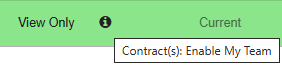
To delete a configuration:
-
Click on the corresponding trashcan icon

-
Confirm the deletion prompt
Updated 8 months ago
